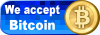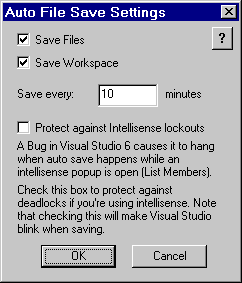Auto File Save Add-in for Visual Studio 6.0
This add-in adds an auto-save feature to Visual Studio.
When invoked, a dialog box is opened in which the user
can set a periodic save interval, and enable/disable
automatic saving.
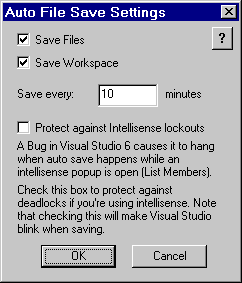
Download
Current version: 1.04.0 (February 28, 2000)
You can download the Add-in and the source code separately:
 Add-in only (size 19KB) -
Download
Add-in only (size 19KB) -
Download
 Source code (size 22KB) -
Download
Source code (size 22KB) -
Download
Setup
Copy AutoSave.dll to any place you want. A good place
would be under the Microsoft Visual Studio folder at
Common\MSDev98\AddIns
Open Visual Studio and select: Tools | Customize...
Go to the Add-ins and Macro files tab and click on
the Browse button.
Go to the folder to which you copied AutoSave.dll and
select it. Make sure the Files of type listbox is on
Add-ins (.dll).
When closing the dialog, a toolbar will appear with
the Auto File Save button. Using the customize dialog you
can move this button to any other toolbar (if you
want to).
Press the button to setup the auto-save period and
make sure you enable auto-save by selecting the
checkbox.
Possible problems
These is a bug in Visual Studio 6 which causes it to lock up
when the add-in starts saving while an IntelliSense Complete Word
popup is being displayed. As a workaround, I set the focus to the
desktop window and back again before saving. Because the auto
complete popup is very sensitive to focus switches, it will be
closed. When auto saving, Visual Studio blinks as a result of focus
switching. If IntelliSense is enabled and you want to avoid these
lockups, check the protection checkbox in the add-in's dialog.
If you are not using IntelliSense, uncheck it to avoid blinking.
Thanks to Tadeusz Dracz for coming up with this workaround.
There is another known "feature":
When working with source-safe IDE integration while the project
(dsp and/or dsw files) is not checked out, but you have changed
the project settings, the add-in will ask you to check out the
project when it is attempting to save it. You can just cancel
the request if you don't want to check out, but this will happen
periodically with the save. You can also disable saving the
workspace and save only the files.
This add-in was built with Visual C++ 6.0 with service
pack 3. I haven't tested it with other versions, so
you can take your chance. I heard from people that it
works fine with DevStudio/Visual C++ 5.
If the add-in doesn't "remember" its previous settings
between Visual Studio sessions, check the registry for
the following key:
HKEY_CURRENT_USER\Software\Microsoft\DevStudio\6.0
This is where Visual Studio saves its data and where
the add-in creates its sub-keys. If it doesn't exist
you may have a Visual Studio setup problems.
If the key exists, it should have the following sub-key:
AddIns\AutoSave.DSAddIn.1
This is where the add-in saves its data. If the key
doesn't exist, create it manually and see if it works.
Version History
Version 1.04.0
Protect again lockups when saving while an IntelliSense popup
is open. Added a checkbox to enable/disable this feature.
Version 1.03.1
Copyrights again. Someone is really threatened by this little
freeware open source add-in. So now it has no name at all.
Version 1.03.0
Nothing serious. Someone claimed I violated his copyrights so I
changed the name of this add-in from AutoSave to VsAutoSave.
Version 1.02.1
DllRegisterServer worked only when logged in as administrator.
Now it will work in any case (thanks to
Petr Smilauer).
Version 1.02.0
Separated saving the files and the workspace to two options.
You can now configure the add-in to save only the files and
leave the workspace or vice-versa.
The URL and e-mail fields in the about dialog are now active.
Version 1.01.0
Added about dialog with version and contact information.
Version 1.00.4
After installing, the auto saving is enabled by default.
Version 1.00.3
Fixed a big bug that prevented Visual Studio from
terminating successfully.
Version 1.00.2
First release outside my small beta tester community.
Freeware
This software is free. It is distributed with the
source code and you are encouraged to do anything you
want with it. If you do anything interesting, I'd be
happy to hear about it.
Have fun
|